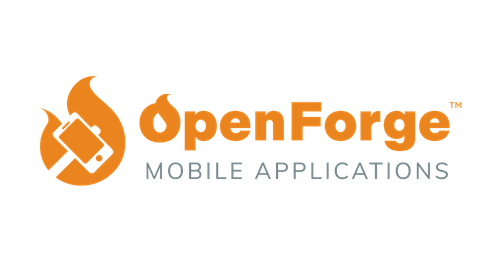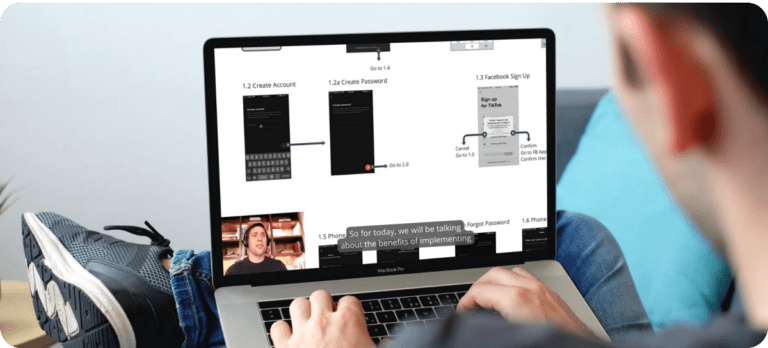In this chapter, we’ll explore the exciting process of building games with Phaser JS and Ionic. We’ll guide you through the essential steps of creating a basic game scene, and integrating the scene with Ionic. This hands-on approach will give you a solid foundation in using Phaser JS and Ionic together to develop engaging mobile games. So, let’s get started and bring your game idea to life!
Crafting a Simple Game Scene using Phaser JS
Before diving into the code, make sure you have your game assets ready. For this tutorial, you’ll need two image files: player.png and background.png. Add these files to the assets folder within your project. This step is crucial, as the game will display the background and player sprite using these images.
First, let’s create a new scene for our game. In the src directory, create a new folder called scenes. Inside the scenes folder, create a new TypeScript file called game-scene.ts.
In game-scene.ts, add the following code:
import Phaser from 'phaser';
export default class GameScene extends Phaser.Scene {
private player: Phaser.GameObjects.Sprite;
constructor() {
super({ key: 'GameScene' });
}
preload() {
// Load assets here
this.load.image('player', 'assets/player.png');
this.load.image('background', 'assets/background.png');
}
create() {
// Add background
this.add.image(0, 0, "background").setOrigin(0, 0);
// Add player sprite
this.player = this.physics.add.sprite(50, this.cameras.main.centerY, "player");
this.player.setCollideWorldBounds(true);
// Set up event listener for user click
this.input.on("pointerdown", () => {
this.movePlayerToTheRight();
});
}
private movePlayerToTheRight(): {
this.player.setX(this.player.x + 20);
}
update() {
// Rotate the player sprite by 1 degree per frame
this.player.angle += 1;
// You can add additional game logic here, such as collision detection, animations, and more.
}
}This code sets up a basic Phaser JS scene with preload, create, and update methods. You’ll use these methods to load assets, create game objects, and handle game logic, respectively.
Integrating the Phaser JS Game Scene with Ionic
Now, it’s time to integrate the game scene with your Ionic project. In your project’s `src/app/home` folder, open the `home.page.ts` file and replace its content with the following code:
import { Component, OnInit } from '@angular/core';
import Phaser from 'phaser';
import GameScene from '../phaser/game-scene';
@Component({
selector: 'app-home',
templateUrl: 'home.page.html',
styleUrls: ['home.page.scss'],
})
export class HomePage implements OnInit {
private game: Phaser.Game;
ngOnInit() {
const gameConfig: Phaser.Types.Core.GameConfig = {
type: Phaser.AUTO,
width: window.innerWidth,
height: window.innerHeight,
scene: [GameScene],
};
this.game = new Phaser.Game(gameConfig);
}
}This code imports the Phaser library and the GameScene class, and initializes the Phaser game with the game scene. The gameConfig object contains the necessary configuration, such as the rendering type, the game dimensions, and the scene to be loaded.
Next, open the home.page.html file in the same folder and replace its content with the following code:
<ion-header>
<ion-toolbar>
<ion-title>
My Game
</ion-title>
</ion-toolbar>
</ion-header>
<ion-content>
<div id="game-container"></div>
</ion-content>This code sets up a simple Ionic page structure with a header and a content area that includes a div for the Phaser game container.
Testing Your Phaser JS and Ionic Mobile Game
Now that you have integrated the Phaser game scene with Ionic, it’s time to test your game. Run the following command in your project directory:
ionic serveThis command will start a local development server and open your game in a web browser. You should see a blank canvas, which is the starting point for creating your game.
And there you have it! We’ve dived into the exciting world of building games with Phaser JS and Ionic. Isn’t it amazing what you can achieve with these powerful tools? You might be wondering what other fantastic features are waiting for you to explore.
No worries, we’ve got you covered! In the next chapter, we’ll continue our journey in building mobile games with Phaser JS and Ionic. Stay tuned, and happy developing! 😄